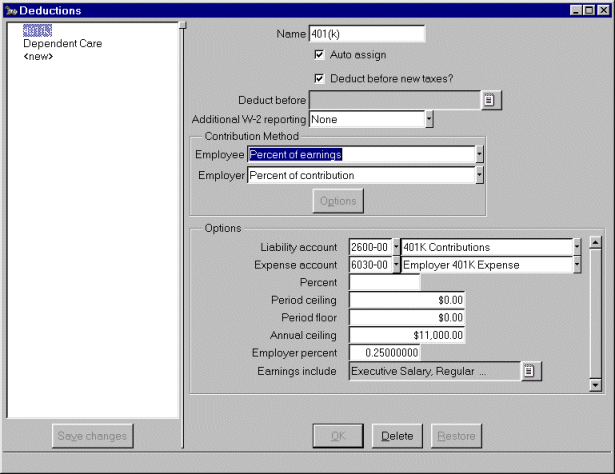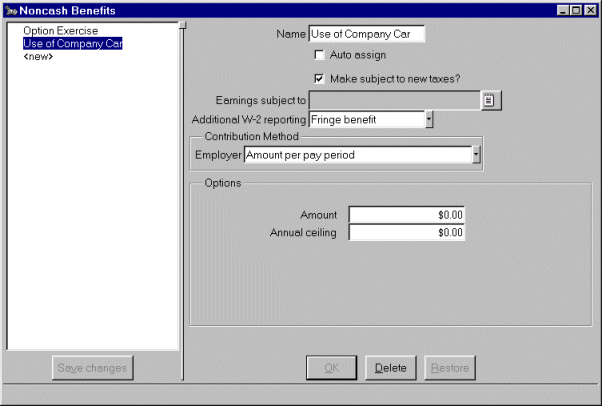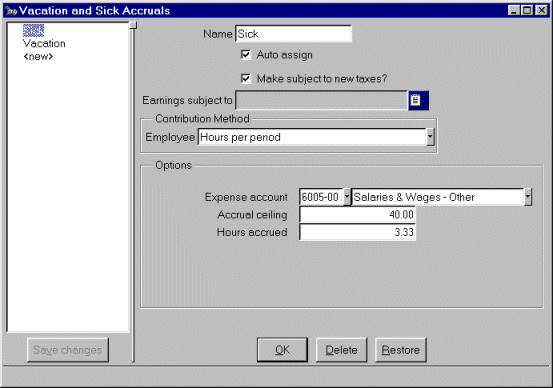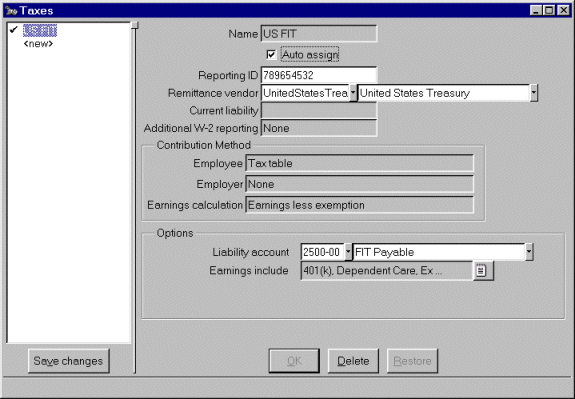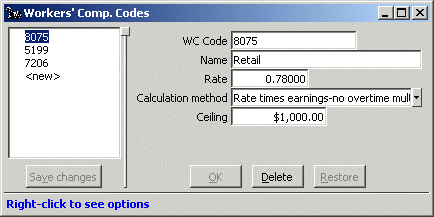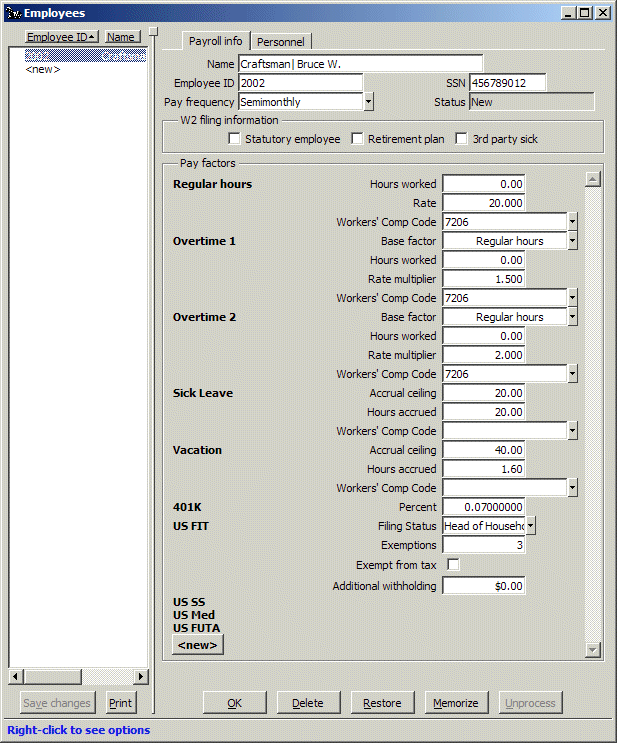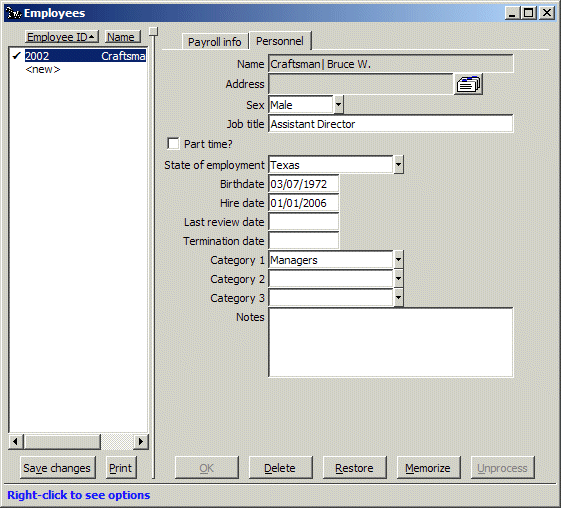How do I set up Payroll Income factors?
For more information at any field in the window, press F1: Help.
Follow these steps.
- Run Payroll/Configure/Income.
- Highlight <new> and press the Tab key.
- Enter a meaningful name for the income, such as Executive Salary, Regular Hours, Overtime, and so forth.
- The "Auto assign" option in the Income window allows you to
automatically assign an income to future employees.
Then when you subsequently add employees, any income factor
with this option turned on is automatically assigned.
You can delete it manually from employees for whom
the factor is not appropriate. For income factors
(for example, "Hourly rate") that are common to most employees
you will later add to the company, turn on the "Auto assign" option.
(Changing a factor to be auto-assigned does not affect existing employees.)
- Check the "Make subject to new taxes" option in the Income window. This makes each income subject to new taxes. When you add taxes later in setting up your company, the income factors with this option turned on are automatically put into the "Earnings include" list for each tax (that is, they are made taxable).
- Tab through "Earnings subject to." The box is empty because you haven't set up any Payroll taxes yet. This box will be automatically filled as you add Payroll taxes with Configure/Taxes.
(You can press the spacebar or click the icon to the right of the field to see what's in the box.)
- The default of "None" at "Additional W-2 reporting" is correct for most earnings. The system automatically reports taxable earnings on W-2s. Press F1: Help to see how to handle W-2 reporting of other types of income.
- Select the "Contribution method" you want the system to use to calculate the income, like straight salary, hourly rate, overtime multiplier, percent of sales, and so forth. Press the Tab key to display the prompts associated with that contribution method in the Options part of the window below.
- Enter a General Ledger account, normally a Payroll expense account, for posting the income.
- For certain types of income, you can enter a default amount. Usually you'll leave the amount blank in the Income window and fill in the amount or rate at the employee level (in the Employees windows).
For overtime multiplier, sales commissions, piece rates, and certain other types of income, you'll enter additional information the system uses to calculate the gross income amount when you run Calculate or ATF Payroll.
For example, the contribution method "Overtime multiplier" creates overtime pay that is calculated as shown below, after you enter the number of hours worked in Calculate Payroll —
Set up Designate Calculate In Configure/Income
— Hourly rate factor
— Overtime multiplier factorIn Configure/Employees
— Hourly rate as "Base factor"
for Overtime multiplierIn Calculate Payroll
— multiplier X rate
X number of hours worked - Click OK to save your work so far.
Here is how a completed Income window might look.
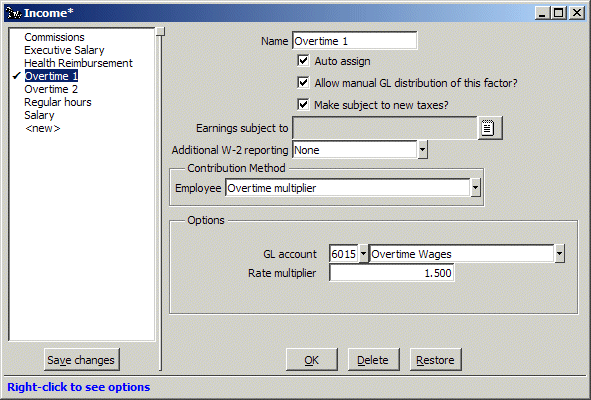
- Click Save changes to save the factor.