How do I set up Payroll Noncash Benefits factors?
For more information at any field in the window, press F1: Help.
Follow these steps.
- Run Payroll/Configure/Noncash Benefits.
- Highlight <new> and press the Tab key.
- Enter a meaningful name such as Use of Company Car.
- The "Auto assign" option in the Noncash Benefits window allows you to automatically assign a Noncash Benefit to future employees. When you add a new employee, any Noncash Benefit factor with this option turned on is automatically assigned. You can delete it manually for employees for whom the factor is not appropriate. For Noncash Benefit factors that are common to most employees in the company, turn on the "Auto assign" option.
- Most Noncash Benefits of this type are taxable. Check the "Make subject to new taxes" option in the Noncash Benefits window. This makes the Noncash Benefit subject to new taxes. When you add taxes later in setting up your company, the Noncash Benefits factors with this option turned on are automatically put into the "Earnings include" list for each tax (that is, they are made taxable).
- Tab through "Earnings subject to." The box is empty because you haven't set up any Payroll taxes yet. This box will be automatically filled as you add Payroll taxes with Configure/Taxes.
(You can press the spacebar or click the icon to the right of the field to see what's in the box.)
- The default of "None" at "Additional W-2 reporting" may or may not be correct for this benefit. Press F1: Help to see how to handle W-2 reporting of various types of Noncash Benefits. Review your W-2 instructions if you are in doubt.
- Select the "Contribution method" you want the system to use to calculate the Noncash Benefit, like percent of earnings or amount per pay period. Press the Tab key to display the prompts associated with that contribution method in the Options part of the window below.
- For certain types of Noncash Benefits, you can enter a default amount or rate. Often you'll leave the amount or rate blank in the Noncash Benefits window and fill in the amount or rate at the employee level (in the Employees windows).
Many Noncash Benefits have period or annual ceilings and floors. You may need to enter such additional information the system uses to calculate the benefit.
- Click OK to save your work so far.
Here is how a completed Noncash Benefits window might look.
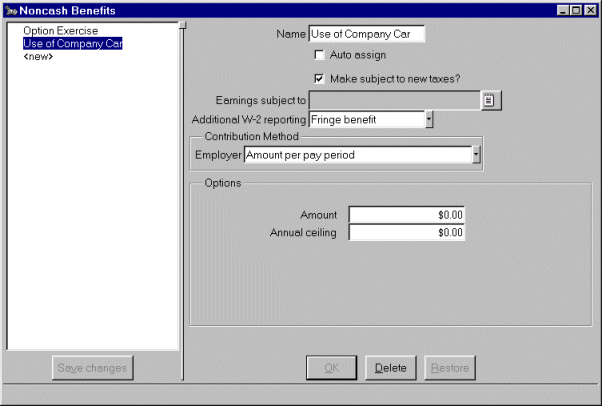
- Click Save changes to save the factor.