21st Century Accounting Tutorials - Company Setup
Access Control
THE USER ID AND ACCESS CONTROL SETTINGS APPLY TO ALL COMPANIES, INCLUDING YOUR TUTORIAL COMPANY. DO NOT ACTUALLY SAVE YOUR CHANGES FOR THIS TUTORIAL IF YOU DO NOT WANT TO RESTRICT ACCESS TO THE CUSTOMIZE WINDOWS COMMAND. Or you can do the two security tutorials, then reverse your Access Control settings and delete the sysad User ID.
You run Access Control to give or deny access to menu items.
Run System/Access Control and select the Menu Security tab.
Select Users and press the Tab key until you're in the Menu Access Control pane on the right.
Press the Right-Arrow key (or click the plus sign) beside System to display the System commands.
Notice that in the window shown below, the Users group is already denied the Access Control function.
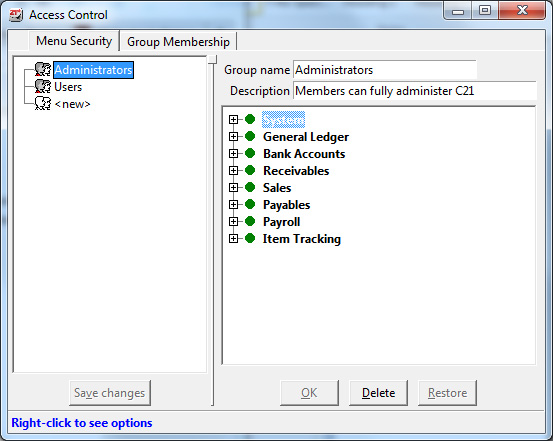
Access Control window: Menu Security
Highlight Customize Windows.
Click the "allowed" icon . (You can also press the Spacebar, or right-click and select Deny access from the menu.)
The "forbidden" icon appears beside Customize Windows to indicate that members of the Users group will not be able to turn on Customize Windows. Members of the Users group will find Customize Windows dimmed (not selectable) on the System menu when they log in.
Click OK below the right pane and then Save changes below the left pane.
The new access control settings for the Users group look like this.
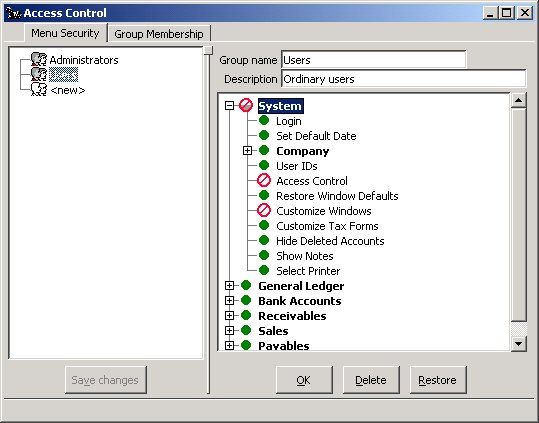
Access Control window: Commands denied to Users group
Now you add User IDs to the Access Control groups.
Select the Group Membership tab.
Drag the user who should be able to use any command in the system (the sysad, or system administrator) into the Administrators group.
Drag the user who should be prevented from turning on Customize Windows (guest) into the Users group.
Right-Arrow on Administrators and on Users to see the member of each group.
Right-Arrow on guest and sysad to see the groups they are members of.
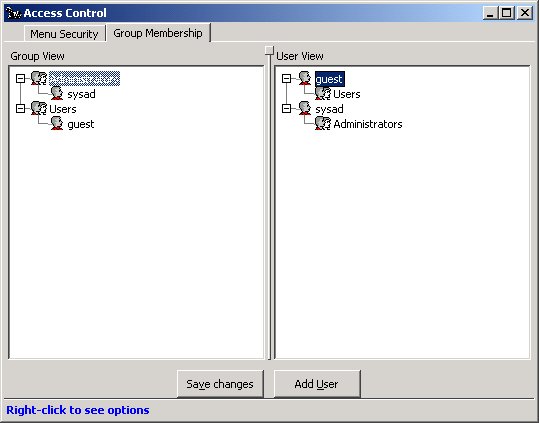
Access Control window: Group Membership
Click Save changes.
If you wish, you can show a local "system administrator" of the system how to add User IDs and put new users into groups. As security needs change and as users come and go, the local system administrator can perform these functions.
From now on, if you completed the tutorial, you must login as sysad if you want to use the Customize Windows feature.
To erase the effects of the two previous tutorials, log in as sysad, run Access Control to remove both sysad and guest from the access control group, then login as guest and run User IDs to delete the sysad User ID.
Proceed to the next lesson to learn about customizing document numbers, reports, and forms.
Back To Top | Back To Main Tutorials Page
