Consolidating Account Totals into a Summary Line on Financial Reports
The key step is to select the option to Suppress Caption details in the Caption Properties window.
Say, for example, you want to show all salary expenses as a separate total on your Income Statement. Follow these steps:
- Run General Ledger/Configure/Financial Report Templates.
- Open the Income Statement folder and select the appropriate income statement template, if you have multiple templates.
- Press Tab to move to the right pane for editing the template.
- Make sure that "Include GL accounts" is set to "Explicitly."
- Click the Show All button or press Alt+S to show all the Captions, categories, and accounts.
- Highlight "Operating Expenses" and either right-click or press F9 and insert a Caption.
- Enter the Caption text, Salary Expenses, and select the option to "Suppress Caption details." Select any other options you want. Do NOT check "Use bold font" if you want the "summary" Caption to look like the other accounts.
The Captions window looks like this:
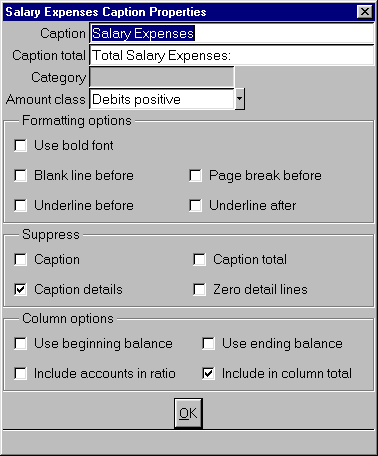
- Click OK.
- Now move the salary expense accounts you want to include under the new Salary Expenses Caption.
To move a number of accounts, you can highlight them, right-click, and select Cut. Then move to the Caption that will consolidate the totals, in this case, Salary Expenses, highlight the Caption, right-click, and select Paste.
You may also wish to adjust the indentation of the new Caption.
- Click OK and then click Save changes to save the new template.
- Print the Income Statement that is based on this template to see your new Caption, which shows the consolidated total of all its "subaccounts."
Back to Tutorial List