21st Century Accounting Tutorials - Getting Started
Using Hints, Options Menus, Tips of the Day, and Help
In addition to the Help available through 21st Century Accounting, we provide online advice, guidance, and in-depth information to help you take advantage of the ease-of-use and power of the system.
Hints |
Wherever possible, the program provides hints in the status bar (the "frame" at the bottom of the data entry window). In some cases, hints are positioned beside the field to which the hint applies. Whenever you aren’t sure how to proceed, look for the hint in the data entry window. |
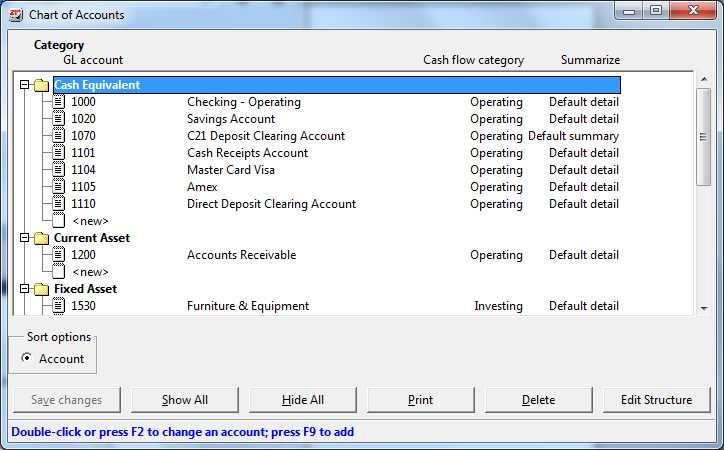
HINTS at the bottom of every window tell you how to proceed
Right-click options menu |
Frequently you’ll see "Right-click to see options" in the status bar. For example, at any time, with the mouse pointer on an item in the left pane, click the right mouse button. (This assumes your mouse is configured for right-hand use; left-click if you’ve configured the mouse buttons for left-hand use.) An options menu opens to show you what actions are available at that point. The options menus also show the keyboard shortcuts for the available actions. |
Right-click options menus are available virtually everywhere in every window.
A keyboard trick for opening the right-click menu is to press the Menu key, that mysterious key on the bottom row. On most keyboards, it is to the right of the Windows Icon key, which is to the right of the Alt key that is to the right of the Spacebar.
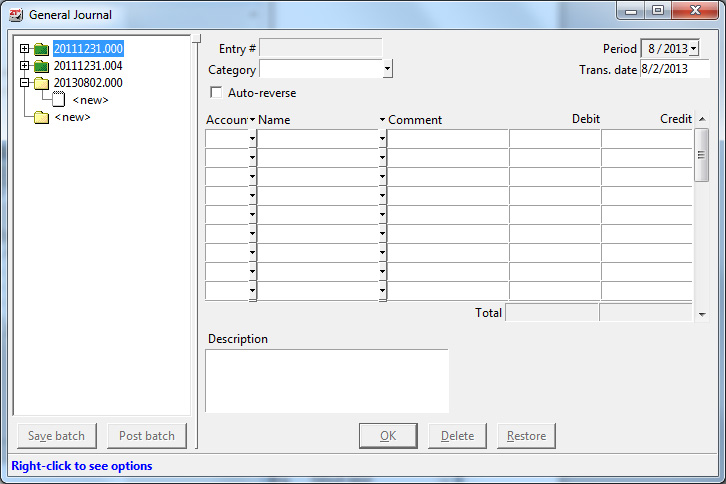
General Journal batch window, showing Right-Click Options Menu

Deposits window customer field, showing Right-click options menu
Using Help: Shift+F1 and F1 |
For an overview of any 21st Century Accounting window, press Shift+F1 or right-click on a bare part of the window for the options menu and select Help. A Help window will open with information about the window and links to related information. Press F1 or right-click at each field for specific Help for the field. |
Using Help: Contents, Index, Find |
You can also open the Help like a book by selecting Contents from the Help menu on the 21st Century Accounting menu bar. In the Help Contents, you will find these sections, among others: |
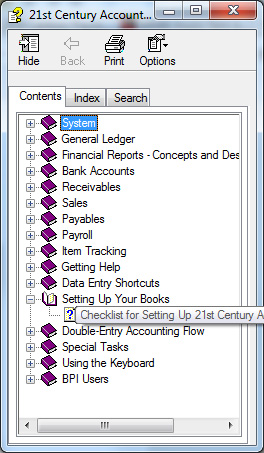
Help Contents
Double-click the book icon beside a topic to view the contents of the main topic.
-
The applications. Double-click the book icon beside an application name to see a list of all the functions in the application. Double-click a function (command) name to see a discussion of the function.
-
Special Tasks. Guides you step-by-step through common tasks in 21st Century Accounting such as setting up security, backing up and recovering data, entering receipts, and creating recurring entries.
-
Setting Up Your Books. Step-by-step instructions at the command level for setting up your books efficiently and quickly.
-
Data Entry Shortcuts. A quick course on how to take advantage of the many ease-of-use features that turn you into a "power user" in a few minutes.
-
Using the Keyboard. A complete list of keystrokes and shortcuts so you can accomplish "mouseless" quick data entry.
-
BPI Users. A "map" of all the BPI Accounting© commands and functions to equivalent functions in 21st Century Accounting.
Click the Index tab to search the Help Index just as you would search the index of a book for quick access to particular topics.
Click the Find tab to enter a single word. The Help will display every topic that contains that word. You can view the Help topics that use that word.
-
Use Help/Submit Problem Report to email a description of a problem, plus the compressed posted batches file and any error batch files associated with the currently selected company.
-
Use Help/Send Company Data to 21st Century Accounting to send 21st Century Accounting a backup of your data for analysis. The system automatically sends the data over the Internet using an Internet file transfer procedure.
Using Help/About to find your version number |
Use the Help/About command to display –
|
Tip of the day |
21st Century Accounting displays a tip like the one shown here every time you start up the system (unless the tips have been turned off). Tips are designed to direct you to useful bits of information about using the system that you might otherwise take a while to find. Don’t ignore the tips! |
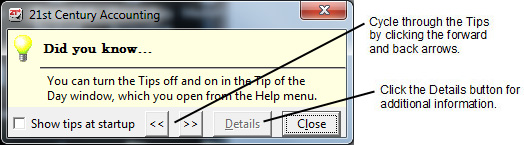
Tip of the Day
Back To Top | Back To Main Tutorials Page
