21st Century Accounting Tutorials - Payroll
Print Remittance Checks
Payroll/Print/Remittance Checks lets you enter and print checks for automatic remittance of your Payroll tax liabilities.
To use Payroll/Print/Remittance Checks, you must first set up Payroll tax remittance payees as Payables vendors (in Payables/Configure/Vendors) and then designate the appropriate "remittance vendor" for each Payroll tax when you configure the tax in the Payroll/Configure/Taxes window.
For the most efficient use of Remittance Checks, set up your tax liabilities this way:
-
You assign each federal, state, and local tax the appropriate remittance vendor for that tax. (All federal taxes are usually assigned to the same remittance vendor.)
-
You assign to each Payroll tax its own dedicated G/L liability account.
Paychecks and Payroll adjustments credit the employee deduction and the employer contribution (if any) to the tax’s assigned liability account. Remittance checks debit the tax’s assigned liability account. Posting from Payroll runs and Remittance checks also updates a company record of each tax liability.
The system is designed so that each tax’s liability account balance and each tax’s "current liability" should be the same. Each reflects what you owe (your current outstanding payroll tax liability) at any given time.
When you are ready to send in your remittances, run Payroll/Print/Remittance Checks.
The preliminary window displays the remittance vendors and the amount accumulated (since the last remittance) for all the taxes due each vendor.
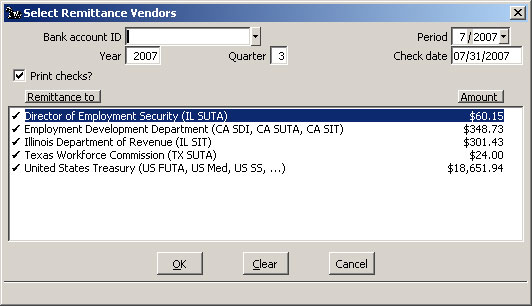
Payroll: Select Remittance Vendors window
You identify the remittance year and quarter (for updating 941 information), the bank account on which the check is drawn, and the period and check date.
Select the 03 - Payroll bank account.
Mark the box at Print checks? with a check mark when you want to print the checks. Leave the box unchecked if you are recording the checks after the fact.
You haven’t reached the required liability yet for Texas Workforce Commission.
Double-click Texas Workforce Commission to unselect it for this round of remittance checks.
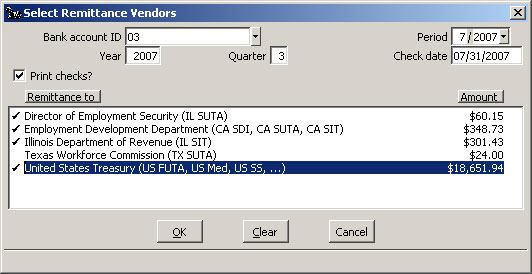
Payroll: Select Remittance Vendors window, unselect a vendor
Click OK.
After you complete the Select Remittance Vendors window and click OK, the system moves on to the Remittance Checks data entry window. The system analyzes the Remittance Vendors you selected and displays the appropriate Payroll tax liability accounts as the default distribution accounts.
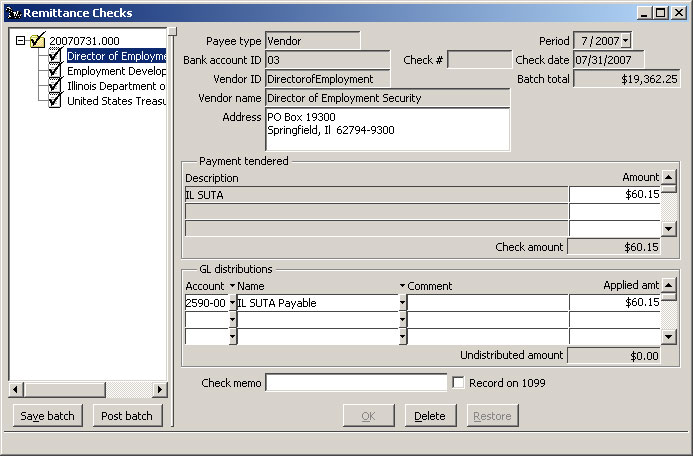
Payroll: Remittance Checks window, one vendor, one tax
Payment tendered (top) |
For each check in the batch, the Remittance Checks disbursement window shows the total liability that has been accrued on a per tax basis in the Payment tendered (top) portion of the window. |
This is the amount you see as the "Current liability" the Configure/Taxes window.
G/L distributions (bottom) |
The G/L distributions (bottom) portion of the window shows the current account balances for all the G/L liability accounts that are assigned to the listed taxes. |
This is the G/L account balance.
Highlight the United States Treasury batch entry and review the window.
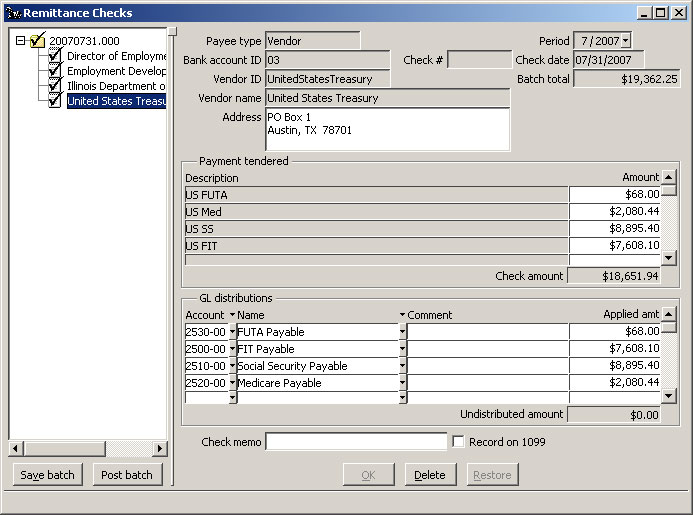
Payroll: Remittance Checks window, one vendor, multiple taxes
In NETCON, several tax liabilities are assigned to the same "remittance vendor" (tax authority), as is usually the case with federal taxes. Each tax is assigned to a separate G/L liability account. For a single vendor’s check, you see multiple taxes in the top portion and multiple distribution accounts in the bottom portion.
What if they aren’t the same? |
If the "Current liability" amounts (top portion) do not reflect the true liabilities, the two most likely causes are--
|
If the G/L account balances (bottom portion) do not reflect the true Payroll tax liabilities, the two most likely causes are–
-
General journal entries have been made against the accounts and/or
-
The accounts are used as configuration accounts for other purposes.
To correct the liabilities -- |
In Configure/Taxes windows, the Current liability field is protected from accidental data entry. Right-click to edit the field so that it reflects the true liability for that tax. |
In General Journal, create additional accounts and assign them as necessary so that Payroll tax liability accounts are used in the future for Payroll tax liabilities only. Make entries that correct the balances of the Payroll tax liability accounts so that the accounts reflect the true liabilities.
Once the amounts are correct and there is no undistributed amount, print remittance checks or post ATF checks with the Post batch button.
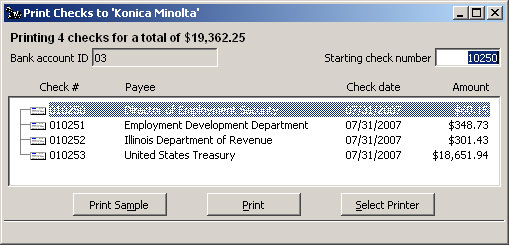
Payroll: Remittance Checks, Print checks window
Click the Print button, approve the checks, and print the Check Register if you wish.
The system credits the selected bank account for the amount of each check, debits the displayed G/L distribution accounts, and updates the "Current liability" amounts in the Taxes windows.
Back To Top | Back To Main Tutorials Page
