21st Century Accounting Tutorials - Receivables
Entering Payments on Customer Accounts (Bank Accounts Deposits)
When you receive payments from Receivables customers, you need to record their payments against their accounts and put the money in the bank.
Run Bank Accounts/Deposits.
Batch options. Press Tab on period, select Bank account ID 01, enter 193 at Deposit # and Tab through Deposit date.
Notice that the deposit number you typed is automatically formatted as 000193. NETCON’s custom deposit number format is %06N, which means the number is formatted as six characters with leading zeros.
(Your Deposit number can be different. Unless the number has been used, a deposit can have any number you wish.)
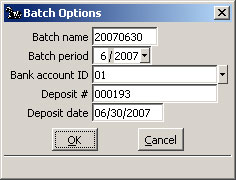
Click OK to the batch options.
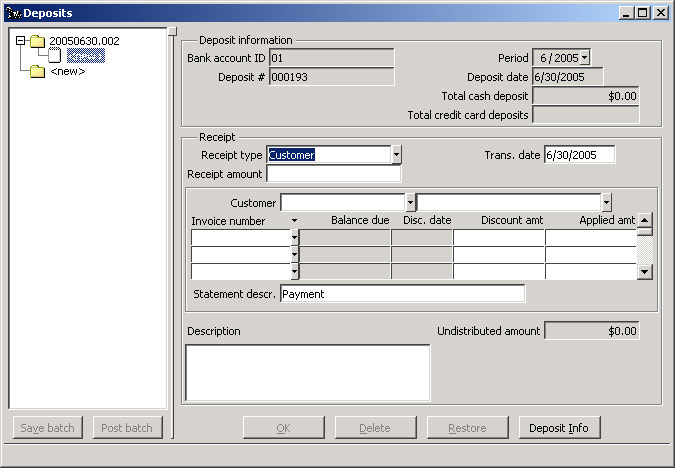
Bank Accounts: Deposits window, Add New Deposit
The cursor moves into the Receipt type field in the new deposit window. You can press the F6 key to move back into the left pane.
Receipt type. Select Customer and press the Tab key.
The choices for Receipt type are "Customer," for the regular customers you set up in Receivables/Configure/Customers, "Other," for non customers who pay cash into the business, and any journals you have set up with Configure/Cash Receipts Journals.
Receipt amount. Enter 4097. as the receipt amount and press Tab.
Frequently, the payment is a check a customer sends you in response to an invoice or statement.
Trans date. Press Tab again to accept the Trans. date.
You can change the transaction date to any date in an open period. Check the date Help to see how to use shortcut keys to change dates.
Customer. Type sull and press Tab. (Or select Sullivan, Arthur, from the Selector list.)
Arthur Sullivan is an open item customer. You can apply a payment to a particular invoice or to the customer's account ("all") if there are no unpaid invoices.
Invoice number. From the drop-down list, select by number the invoice you entered in the Invoice tutorial for $5,121.25. Tab through the invoice fields for number, Discount, and Applied amt.
This customer earned the early payment discount according to his payment terms, so the system shows the Discount amount. The remainder of the receipt is applied to the invoice up to the invoice total. You can override these amounts. You can distribute any amount of the receipt to any invoice or to "all."
Statement descr. Type Payment in full to appear on the customer's statement.
Notice that in the upper right corner, the Deposits window displays a running total of the cash and credit card entries in a deposit.
Description. Tab through to leave the journal description blank and click OK to save the deposit entry.
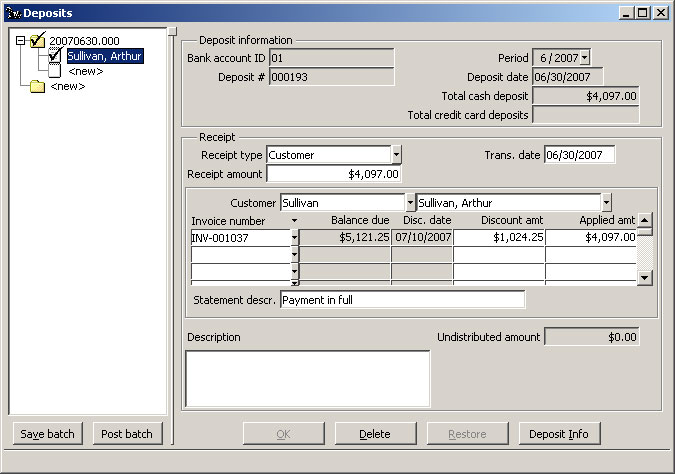
Bank Accounts: Deposits window, Customer Payment Saved
When you are done, click the Post batch button.
Back To Top | Back To Main Tutorials Page
