21st Century Accounting Tutorials - Bank Accounts
Entering Disbursements Checks to "Other Payees"
Bank Accounts/Disbursements Checks lets you enter and print checks that are not intended to go through a control account.
Disbursements Checks provides the appropriate check-writing method for cash-based businesses. The system credits the Bank Account for the amount of the check and debits the G/L accounts you specify for the amounts you enter.
You can enter checks to Payables vendors that are not intended to go through the Payables control account or affect the vendor's account, taking advantage of the ability in Payables to set up distribution prompt accounts. "Other" disbursements debit the G/L accounts you specify for the amounts you enter.
Manual and Printed Disbursements Checks
You can enter after-the-fact checks that have been produced manually or you can print system checks from the Disbursements Checks window.
Run System/Company/Select and select NETCON.
Run Bank Accounts\Disbursements Checks.
All data entry sessions that create batches open with the Batch Options window. You establish the posting period and name for the batch, both of which initially default to today's date. You can enter any open period for posting and name the batch anything you like, up to eight characters. The Disbursements Checks function also gives you the option to print a batch of checks.
Batch options. Press Tab on period and check the Print checks? option.
Click OK.
Payee type. Click the little arrowhead beside the Payee type field (or press Alt+Down Arrow) to see to whom Disbursement Checks are paid. Select Other and press Tab to move to the next field.
Bank account ID. At Bank account ID, type 01.
You can type an entry without using the Selector List if you already know what goes in a field.
Check #. Press Tab to let the system enter the next available check number.
Check date. Press Tab to accept the Check date.
In data entry windows, the default transaction date is the Default date. You can enter the date from the transaction's document of origin (invoice, statement, PO, check, and so forth) to help identify the transaction for reporting.
You can change the Transaction date to any date in an open period. Ignore the warning message if you really want to post the check amount to an open period that doesn't include the check date.
Use the Plus (+) and Minus (-) keys to change the day. Use the Ctrl+Plus and Ctrl+Minus keys to change the month.
Name and Address. Enter the payee's name, Perfect Plumbing, to print on the check and skip the optional address. Press Tab in the address field.
Payment tendered: Description. Type Plumbing repairs, press Tab, and enter the amount, 172.50. Press Tab.
GL distributions. Select the account 6400-00 Equipment Repairs and Tab through the Comments and Applied Amt fields.
The full check amount is automatically distributed to the account.
Check memo. Tab through to leave it blank.
Text you enter at this field prints on the check.
Click the OK button.
Your Disbursements Checks window should look like this:
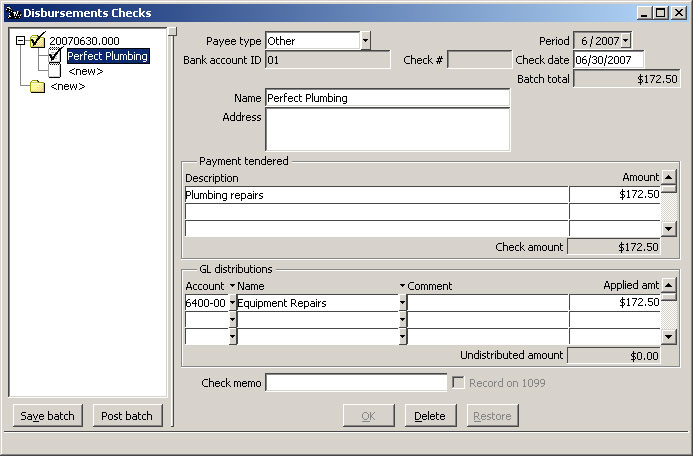
Bank Accounts: Disbursements Checks window, Other check
Click the Post batch button to print and post the check.
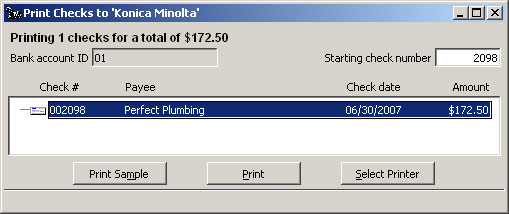
Bank Accounts: Disbursements Checks Print Checks window
Make sure plain paper is in your printer. Review the Starting check number, the Payee, and the check amount.
Click the Print button to print this check.
Did all checks print properly? When the check is correctly printed, you click Yes in this window to post the check data.
The system posts the Disbursements Check and asks if you want to print a Check Register for this batch.
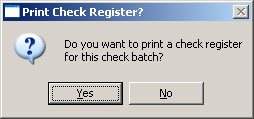
You can print a record for your files of the checks just printed if you wish. Click Yes or No.
Press Esc or click the X in the upper right corner to close the Disbursements window.
Back To Top | Back To Main Tutorials Page
