21st Century Accounting Tutorials - Bank Accounts
Entering Disbursements Checks to Vendors
Although the two disbursements tutorials (to "Other" and "Vendor" payees) are presented separately, keep in mind that any number and type of printed Disbursements Checks can be included in the same batch.
Disbursements Checks provides the appropriate check-writing method for cash-based businesses. The system credits the bank account for the amount of the check and debits the G/L accounts you specify for the amounts you enter.
You can enter checks to Payables vendors that are not intended to go through the Payables control account or affect the vendor's account, while still taking advantage of the distribution prompt accounts that are set up in Payables.
You can enter after-the-fact checks that have been produced manually or you can print system checks from the Disbursements Checks window.
Run Bank Accounts\Disbursements Checks.
As with all data entry functions, the Batch Options window lets you establish the posting period and name for the batch, both of which initially default to today's date. You can enter any open period for posting and name the batch anything you like, up to eight characters. The Disbursements Checks function also gives you the option to print a batch of checks.
Batch options. Press Tab on period and Tab to leave the Print checks? option unchecked. You want to record a handwritten check you gave the vendor earlier in the day.
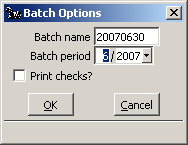
Click OK.
Payee type. Select Vendor and press Tab to move to the next field.
Bank account ID. At Bank account ID, type 01.
You can type an entry without using the Selector List if you already know what goes in a field.
Check #. Enter 005123, the check number of your handwritten check. (You use numbers above 5000 for handwritten checks.)
Check date. Press Tab to accept the Check date.
Vendor ID. Select ABC Electrical Supply from the drop-down list and press Tab.
Notice that when you select the vendor, the vendor's account distribution prompts (set up in Payables) are displayed automatically for potential distribution of this check. Of course, you can distribute the payment to any G/L accounts you wish.
Remember that this payment does not affect the Payables control account or the vendor's account, since the product is delivered and paid for at the same time.
Vendor Name. Press Tab.
Address. Press Tab.
Payment Tendered: Description. Type Miscellaneous supplies, press Tab, and enter the amount, 59.95. Press Tab.
GL distributions. Tab through the account 6110-00 Office Supplies and Tab through the Comments and Applied Amt fields.
The full check amount is automatically distributed to the vendor's displayed distribution account.
Check memo. Tab through to leave it blank.
Text you enter at this field prints on the check.
Record on 1099. Tab through to leave it unchecked.
Click the OK button.
Your Disbursements Checks window should look like this:
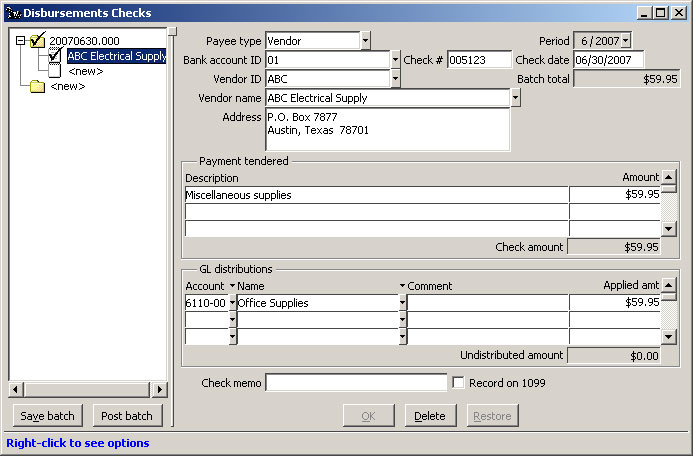
Bank Accounts: Disbursements Checks window, Vendor Check
Click the Post Batch button to post the check and press Esc to close the window.
Back To Top | Back To Main Tutorials Page
