21st Century Accounting Tutorials - Company Setup
Saving and Deleting your customized report
Save the Customized Report
When you customize a plain-paper report, you can replace the original report with your customized version or you can create a new version with its own name on the menu.
When you're ready to save your changes to a plain-paper report, click the Save icon in the top frame of the window ![]() .
.
The system displays these two options:
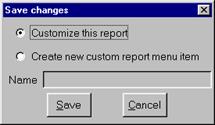
To replace the existing 21st Century Accounting report, click "Customize this report" and click Save. Saving this customized version does not lose the original report. If you Preview your customized report, right-click, and select "Remove all customization," the report is restored to its original state.
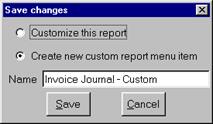
To save your customized report as a new menu item, click "Create new custom report menu item," enter a meaningful name, and click Save. Your customized report now appears with the name you gave it, at the bottom of the Print menu for the appropriate application.
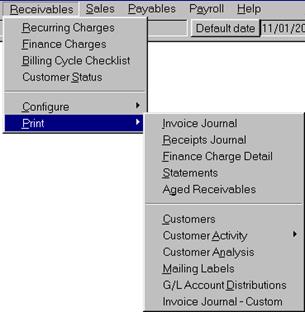
Example: Customized Report Added to Menu
Save the Customized Form (Check, Invoice, and So Forth)
When you customize a form, you always create a new version with its own name. The form with the name you saved is added to the list of customizable forms on the System/Company/Preferences/Forms window.
When you're ready to save your changes to a form, click the Save icon in the top frame of the window ![]() . The system displays this window:
. The system displays this window:
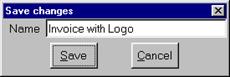
To save the form, enter a meaningful name and click Save. "Invoice with Logo" (using this example) will now appear in the list of customizable forms on the System/Company/Preferences/Forms window. If you select the "Invoice with Logo" form and click OK, Receivables will use this form when you print customer invoices.
Deleting a Custom Report or Form
With the Report Customizer active, display the report or form you want to delete, right-click in the Preview window, and select "Delete this custom report."
Back To Top | Back To Main Tutorials Page
