21st Century Accounting Tutorials - Company Setup
Guides
You use the "Guides" to move elements. Guides are the dotted lines you see on the Preview page of a customizable report or form. They indicate the vertical and horizontal alignment of all the elements in a report or form.
Hot Guides are displayed when you open a report or form window. Mouse over the element you want to move. The Customizer shows you ONLY the Guides for that particular element.
To see the Guides for every element, press the Alt+g keys or right-click your mouse and select Show all guides.
Selecting or "activating" a guide
Put your mouse pointer on the Guide to display the double-headed "Drag and Drop" arrow. The color of the selected Guide changes when you "activate" it with the mouse. Click and hold, and move the Guide to move the column or text that is aligned on that Guide.
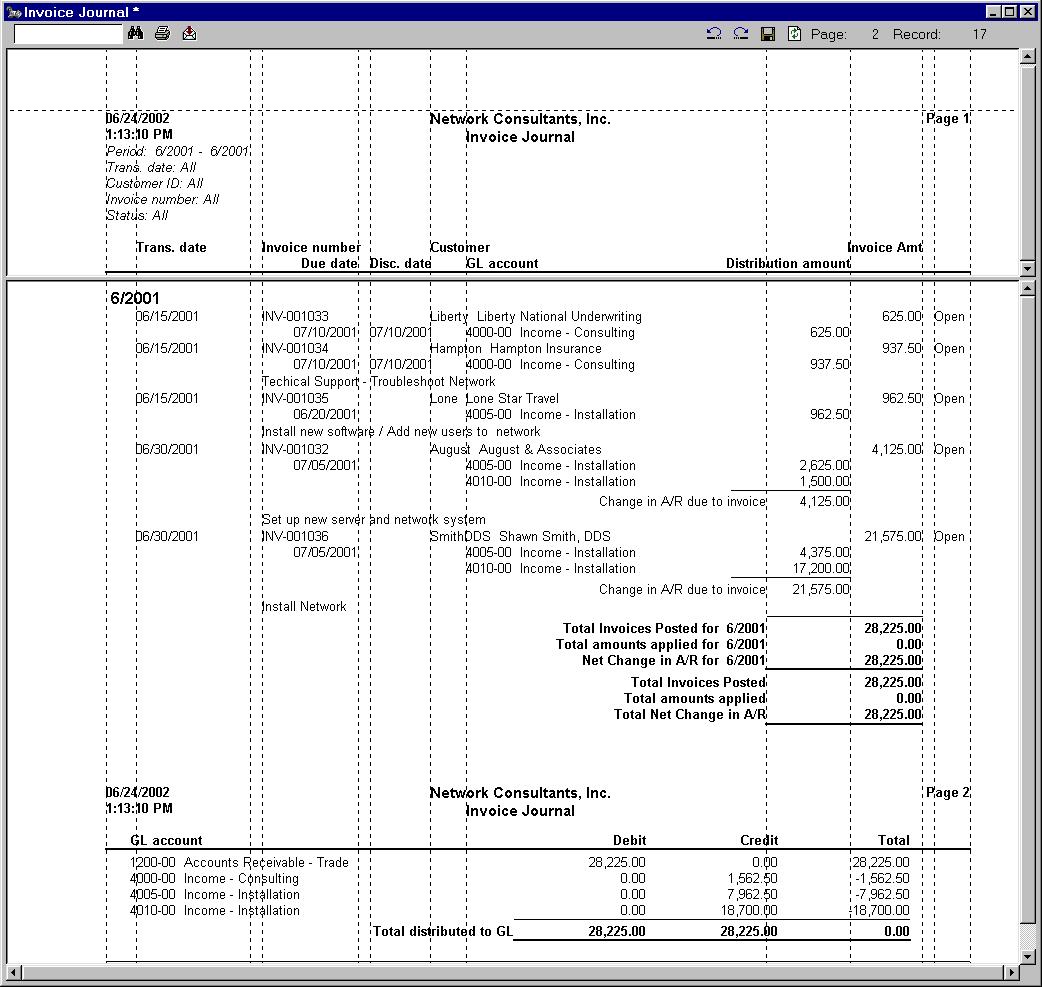
Report Customizer Preview with All Guides
Stacked Guides
In a few cases, several different report columns or blocks of text are lined up on the same Guide, or coordinate.
- In Show all guides mode, highlight the element Guide you want to move and press the Spacebar repeatedly to display the names of the elements aligned on that Guide in the top frame of the Preview window.
- In Hot guides mode, highlight the element Guide you want to move.
The names of the data elements aligned on that selected Guide display in the coordinates area in the top frame of the Preview window.

Type new coordinates to move columns or blocks of information
Alternatively, rather than dragging and dropping, you can highlight the Guide that marks the alignment of a column or block of text and press the F2 function key to activate the coordinates field.
|
Type the new right margin, left margin, or indentation of the Guide from the left or top edge of the paper, in inches and thousandths of an inch. Press Tab. |
Back To Top | Back To Main Tutorials Page
