21st Century Accounting Tutorials - General Ledger
Configure Financial Report Templates: Combining Account Totals
You can set up financial reports to summarize a number of account totals into a single total under a caption, rather than showing all the accounts with their individual totals under the caption. Using the same procedures, you can also group accounts in a category into subcategories, printing only the subcategory totals on the financial reports.
The key step is to select the option to Suppress Caption details in the Caption Properties window.
Say, for example, you want to show all salary expenses as a separate total on your Income Statement. Follow these steps:
Run General Ledger/Configure/Financial Report Templates.
Open the Income Statement folder
Highlight Income Statement, right-click, and select Copy.
Name. Type Combined Account Totals for the Name of the new income statement copy.
Include G/L Accounts explicitly. Under "Include GL accounts" click "explicitly."
Read the message about changing from "by category to "explicitly" and click Yes to continue.
Make sure "Suppress zero lines" is NOT checked. This way you can see your changes even if the financial report contains no data.
Click the Show All button or press Alt+S to show all the captions, categories, and accounts.
Highlight "Operating Expenses" and either right-click or press F9 and insert a caption.
Enter the caption text, Salary Expenses and Tab to "Amount Class."
Select Debits positive at Amount class and press Tab.
UNcheck the option to "Use bold font." You want the "summary" caption to look like the other accounts.
Select the option to "Suppress Caption details."
Select the option to "Include in column total."
The Caption Properties window looks like this:
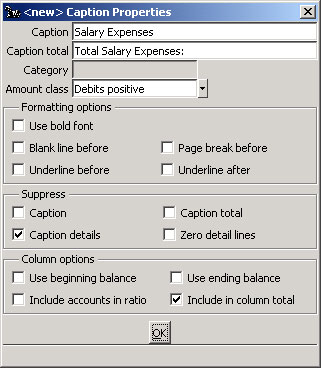
Financial Report Template: Adding a caption
Click OK.
Now move the salary expense accounts to include them under the new caption.
Hold down the Ctrl key and click Officer's Salary and Salary & Wages to highlight them.
Right-click and select Cut.
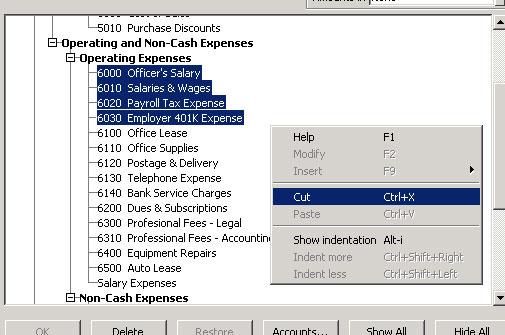
Financial Report Template: Cutting accounts
Click the new caption, Salary Expenses to highlight.
Right-click and select Paste.
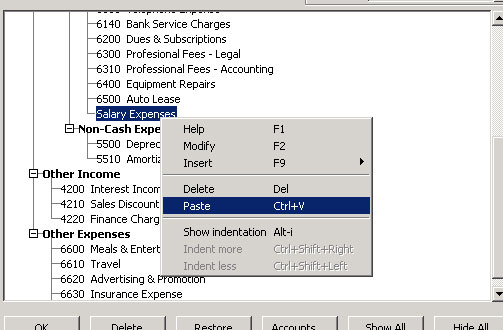
Financial Report Template: Pasting accounts
Click the plus icon beside Salary Expenses to see your moved accounts.
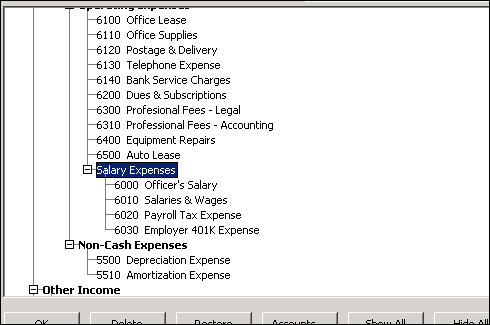
Financial Report Template: Viewing accounts moved to new caption
You may also wish to adjust the indentation of the new caption
Right-click and select Show indentation to check the Salary Expenses caption is indented correctly.
Use Ctrl+Shift+Right and Ctrl+Shift+Left to move highlighted captions and accounts to the right or left, if you want to adjust the indentation.
Click OK and then click Save changes.
Run Configure/Financial Reports, select or create an Income Statement, select the template you just created (Combined Account Totals) as the Report template, and save the report.
Now you can print the Income Statement that is based on this template to see the four account totals summarized under the new caption.
Run General Ledger/Print/Income Statement and select the report, which appears on the menu with the name under which it was saved.
Back To Top | Back To Main Tutorials Page
