21st Century Accounting Tutorials - General Ledger
Configure Chart of Accounts: Change Account Structure
You also use the Edit Structure button in the Chart of Accounts window to open a window where you can set up, review, and modify the structure of general ledger accounts. You can then use a Chart of Accounts function to "fill" the new account segment with values for the new departments, divisions, or cost centers (or whatever you call the new segment).
Run General Ledger/Configure/Chart of Accounts if the window is not already open.
Click the Show All button to see the account IDs and names within each category.
Does this business need to reflect departments or cost centers in its Chart of Accounts?
Click the Edit Structure button to open a window where you can set up, review, and modify the structure of general ledger accounts.
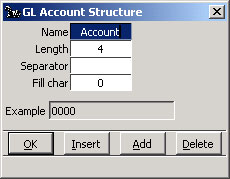
Chart of Accounts: Edit Structure window
Click the Add button to add a segment, provide a segment name, length, and separator character.
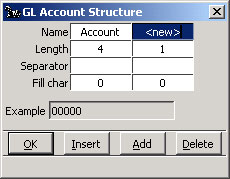
Chart of Accounts: Add a Segment
Say the business needs to track revenue and expenses by department. In that case, you define one segment besides the primary or account segment: a department segment (You can add segments at any time, up to a total of five.)
Enter Department in the Name row.
Enter 2 in the Length row.
Enter a hyphen to appear as a separator between segments in the first Separator field.
Enter 0 as the fill character with which to fill empty account segments in an existing chart of accounts when you add segments to the structure. For example, if you add a Department segment with a length of 2 and a fill character of 0, an existing account 1010 becomes 1010-00.
The completed G/L Account Structure window looks like this.
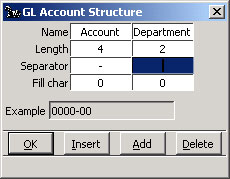
Chart of Accounts: Name the Segment
Note: Do NOT rename the "Account" segment. The system uses the name "Account" to identify the primary account segment.
Click OK to add the Department segment to the COA.
Click Show All in the COA window to see the new account numbers.
Back To Top | Back To Main Tutorials Page
