21st Century Accounting Tutorials - Bank Accounts
Configure Cash Receipts Journal
Use Bank Accounts/Configure/Cash Receipts Journal to set up any number of "cash receipts" journals, where you can preconfigure sets of customized prompts that appear when you enter a deposit (with Deposits on the Bank Accounts menu) from a cash drawer or cash register.
The cash receipts journals you set up do not have a separate transaction entry window. They are fully (and only) integrated with Deposits to help you control the flow of cash receipts into bank accounts and into bank reconciliation records.
The custom cash receipts journal configuration window lets you control the debit and credit sides of the entries at each prompt in the Deposits data entry window, to prevent mistakes that can affect the integrity of your books.
Select Arnold Plumbing if it isn’t already selected.
Run Bank Accounts/Configure/Cash Receipts Journal to see how to add the new credit card account to a cash receipts journal in the model company.
Highlight Cash/Cr Cd Receipts in the left pane. Press F2.
Name. This journal is called Cash/Cr Cd Receipts. Press Tab. (You can give the journal any name you wish.)
Source code. CJCR - Cash Register Journal was selected from the drop-down list. Press Tab.
Transactions in this journal will be associated with this source code on reports.
Indent credit column. The box is checked. Press Tab.
The credit column will be indented in the data entry window for easier reading.
The credit card accounts for VISA, MasterCard, and Amex are already in the custom journal, for recording and posting credit card sales from the sales drawer. We are going to add the new credit card account for Discover.
Two sales income accounts, taxable and nontaxable, have been set up for distribution of cash and checks from the sales drawer.
Columns allowed. Press the Tab key until the cursor is in the first Credit only column, just below the Visa Card account.
Right-click to open the field options menu and select Insert Row. (This will keep all the credit card accounts together in the journal.)
Generally, when you set up a custom journal, you can restrict the entry in this field to debit entry or credit entry, to help prevent errors, or you can allow either (debit or credit).
You can rename the Prompt field for any account lines.
You can also enter lines that are not associated with accounts by selecting "None - prompt only" at Columns allowed. Then you can create a custom prompt by entering your own text for the prompt. The text in this "prompt only" field appears as the prompt for the journal lines that follow in the Deposits window when you select this cash receipts journal.
Right-click to see the menu of available functions as you edit this journal: Insert row, Delete row, and Modify.
Columns allowed. Select Debit - Discover Card receipts from the drop-down list.
Your choices in this drop-down list are the credit cards that were set up in the Bank Accounts/Configure/Credit Card Accounts window. When you add credit cards to the Cash Receipts Journal, you select the credit card at Columns allowed to automatically set up the credit card account for distribution as a debit in the custom cash receipts journal.
The account names are the prompts. Remember that optionally, you can create a custom prompt by entering your own text label for the prompt.
Prompt. Press Tab until you are on the OK button.
Click OK.
Your completed custom cash receipts journal window looks like this.
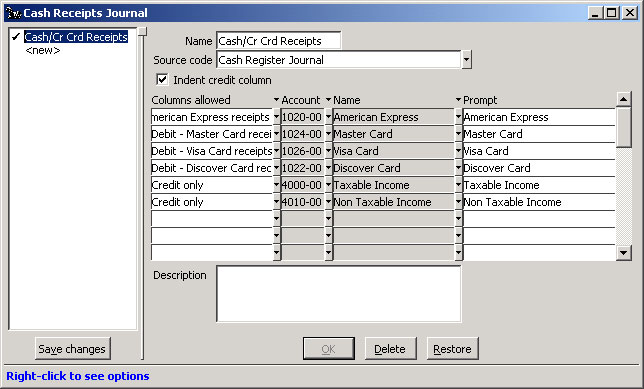
Bank Accounts: Configure Cash Receipts Journal window
Click Save changes.
Now you are ready to deposit cash credit card receipts that you received over the counter (from non-Receivables customers) into your cash register. We’ll show you how in the lesson, "Tutorial: Entering Cash and Credit Card Receipts from a Cash Register".
Back To Top | Back To Main Tutorials Page
