21st Century Accounting Tutorials - Getting Started
Backing Up Frequently
The importance of maintaining current, restorable backups of your company data cannot be emphasized too much!
The Backup and Restore functions allow you to back up and restore your data and verify the integrity of the data.
Backup |
Follow these steps to back up a company. |
-
Run System/Company/Backup.
-
If necessary, select "Choose a different location" from the drop-down list to select a company in a location besides the current data directory.
-
If necessary to pick a backup location, press the Browse button. In the browse window, select the location for the backup and enter a name for the backup file, if you want to give it a name different from the default. (Browse to the desired drive and directory, if necessary.) Click Save.
-
To append today's date to the backup filename, click the "Add date" box.
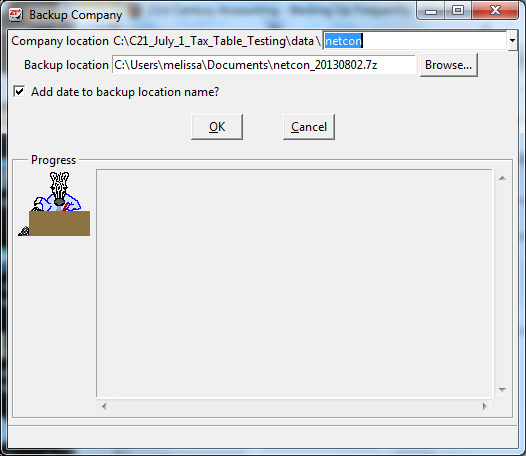
Backup window
The system displays a window that lets you confirm the (From) Company location and (To) Backup location paths. The default company to be backed up is the currently selected company, if one is selected. The default backup location is the most recent backup or restore location. The window also offers several more backup options.
The system creates a zip file of the company you selected in the location you selected with the name you entered or approved.
Restore |
Follow these steps to restore a company from a backup. |
-
Run System/Company/Restore.
-
In the Browse window, select the company you want to restore. (Browse to the correct drive and directory, if necessary.) Click Open.
-
In the Browse window, select the location for the restored company and enter a name, if you want to give it a name different from the default. (Browse to the desired drive and directory, if necessary.) Click Save.
The system unzips the file you selected in the location you selected with the name you entered or approved. The company is ready to use.
Make sure your backups are GOOD |
Restore a backup now and then before you need to, just as a test. Verify that you can find your backups. Verify that your backup medium can be read by the Restore command. And verify that 21st Century Accounting can open and read the restored data. Make sure your backups being made often enough and are usable – before you really need one. |
Back up OFTEN |
Back up your data after every data entry session that you don't want to risk having to repeat. Depending on your company's volume of work, this may entail running Backup at the end of each hour, day, or week. Backing up may seem time consuming, but it's time well spent compared to reentering your data. |
Back up where |
Backups are fastest when the backup file is on a computer hard drive, either the computer running 21st Century Accounting or another computer on the same network. Backing up to a hard drive on another computer on the same network is the most efficient and useful way to do frequent backups, because it is fast and still adds the safety of putting the backup on a different hard drive than the one the working company data is on. |
Back up – WHO? |
Make sure that backups are made by a known person into a known place. Don’t let unauthorized users back up and restore company data. You never want to be in danger of backing up to drive X and then restoring an earlier backup that someone put on drive Y. |
Back up your backup on removable media |
Once a backup file has been created on a hard drive on the network, the backup file should periodically be copied to removable media for safety in the event that the machine containing the backup file should fail. Since backup files are compressed, they occupy less space on the removable media than a copy of the entire company data folder would. |
Nowadays the development of removable media for portability and backing up is proceeding rapidly. Flash drives, external hard drives, ZIP drives, and CDRW (Read/Write CD) drives are a few of the choices available to you.
Back To Top | Back To Main Tutorials Page
