21st Century Accounting Tutorials - Company Setup
Configure Email
You can create a PDF file of an invoice or statement that can be emailed as an attachment. Follow these steps to setup your email in 21st Century Accounting.
One Time set up:
In General Ledger/Configure/Company, enter the email address that you will be sending invoices from (i.e. your email address).
Click on Configure Email.
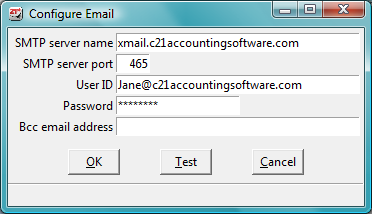
SMTP Server Name
The SMTP server name can usually be found in your email’s Account Settings.
Outlook
- In Outlook, click the File tab.
- There should be an ‘Account Settings’ box under ’Account Information’. Open ‘Account Settings’ and click the ‘Email’ tab. Double-click the email account you will be using.
- Under ‘Server Information’, you will see the Outgoing Mail Server (SMTP) address listed.
- Enter this information in the ‘SMTP server’ name field.
Thunderbird
- In Thunderbird, from the Main menu go to Tools/Account Settings.
- In the left pane, scroll down to the very bottom and highlight ‘Outgoing Server (SMTP)’.
- In the right pane, scroll the upper frame as needed to find the desired ‘Outgoing Server Settings’.
- Highlight the relevant entry.
- The bottom frame will display the details needed for configuration.
Google Mail
The server name for Google Mail accounts is smtp.googlemail.com.
Yahoo Mail
The server name for Yahoo Mail accounts is smtp.mail.yahoo.com.
AOL Mail
The server name for AOL Mail is smtp.aol.com.
SMTP Port Name
Enter the SMTP Server port number.
Outlook
- In Outlook, click the File tab.
- Select the Account Settings box under “Account Information.”
- Open Account Settings and click the Email tab.
- Double-click the email account you will be using.
- Click the “More Settings” button on the bottom right-hand side of the window.
- Click the “Advanced” tab.
- Enter the port number listed under “Outgoing Server (SMTP)”.
- On the Main menu go to Tools/Account Settings.
- In the left pane scroll down to the very bottom and highlight Outgoing Server (SMTP).
- In the right pane, scroll the upper frame as needed to find the desired Outgoing Server Settings.
- Highlight the relevant entry.
- The bottom frame will display the details needed for configuration.
Google Mail
The SMTP Server port for Google Mail is 465.
Yahoo Mail
The SMTP Server port for Yahoo Mail is 465.
Hot Mail
The SMTP Server port for Hotmail is 25.
AOL Mail
The SMTP Server port for AOL mail is 587.
User ID
Enter the email user ID you have set up for the email you wish to send invoices and statements from.
Outlook
- In Outlook, click the File tab.
- Select the Account Settings box under ‘Account Information’.
- Open ‘Account Settings’ and click the ‘Email’ tab.
- Double-click the email account you will be using.
- Under ‘Login Information’, you will see the User Name listed. Enter this information in the User ID field.
Thunderbird
- On the Main menu go to Tools/Account Settings.
- In the left pane scroll down to the very bottom and highlight ‘Outgoing Server (SMTP)’.
- In the right pane, scroll the upper frame as needed to find the desired Outgoing Server Settings.
- Highlight the relevant entry.
- The bottom frame will display the details needed for configuration.
For Yahoo, Gmail, and AOL email accounts, use the User ID you would use to login to your email account. AOL user IDs do not always include the “@aol.com”.
Configure Email Password
You will need to enter the password for your email account in this field.
Lastly, enter a second email address that you would like emails to be copied on. This is optional.
If you would like to test that your email information is correct, click the Test button. Otherwise click OK to save the information.
Issues with configuring email:
Some email accounts have security issues that may need to be addressed in order to utilize third party software. If you have difficulty configuring your email, check your security settings. If your email account does not allow third-party access, you can set up a new Neo email account with the following instructions.
The cost is about $28 a year. You can set up this email address at https://www.neo.space/.
1. Click Get Started.
2. If you need a new domain name, click "I need a new domain name" otherwise click "I already own a domain" if you can prove ownership of your domain.
3. Follow the instructions to set up a domain if necessary. Domain names should look like example.co.site.
4. If the name you enter is available you can set up an email account as instructed.
5. Choose the lowest cost option when prompted before completing your email setup.
Next, in C21, go to General Ledger/Configure/Company.
1. Enter the new Email address you created and click OK to save it.
2. Reopen Configure/Company.
3. Make sure the new email address is entered and click Configure Email.
4. For the SMTP server name enter smtp0001.neo.space.
5. For Server Port enter 465.
6. Enter the new email address in User ID.
7. Enter the password. Click OK to save. You can reopen Configure Email to Test the new information. If it is correct your test should succeed.
Continue to the next lesson to configure your Financial Calendar.
Back To Top | Back To Main Tutorials Page
