21st Century Payroll for Adagio Tutorials - Payroll
Produce a Payroll batch for retrieval by Adagio Ledger
When you create a company with System/Company/Create, you enter the full path of the Adagio Ledger data to which you will transfer posted Payroll data for retrieval. The company creation operation also imports the Adagio Ledger accounts from the data in this Adagio Ledger data path into your newly created Payroll company.

The following procedures manage the transfer of Payroll batches to Adagio Ledger.
- Transfer Data Automatically When You Post
As you go about daily Payroll operations, every time you post Payroll paychecks, remittance checks, voided checks, and adjustments - data that posts to the ledger accounts in Payroll for Adagio - the Payroll system automatically transfers that data in a "batch" to the target Adagio Ledger.
Date-based posting to Adagio LedgerPayroll transactions are posted to Adagio Ledger based on their dates, not on their periods.
You do not have to make the Payroll financial calendar match the Adagio Ledger fiscal year, although you can adjust the Payroll calendar to match if you wish.
- Configure Adagio Transfer
If you move the Adagio Ledger target data or need to reset the path for any reason, point to the location in the Payroll/Configure/Adagio Transfer window. The automatic transfers that occur when you post Payroll transactions send the Payroll batch to this target Adagio Ledger. Any retransfers using the Retransfer to Adagio Ledger command also send the Payroll batch to this target Adagio Ledger.
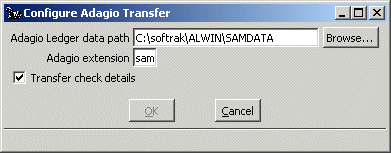
Check the option to "Transfer check details," to send details for each Payroll check in a batch. Leave the "details" option unchecked to send a summary of all the checks in the batch.
Retransfer to Adagio Ledger
Use Payroll/Retransfer to Adagio Ledger to resend Payroll data to Adagio Ledger. Use the retransfer command if the previously transferred data file is damaged or deleted before it can be retrieved by Adagio Ledger.
You will seldom use this command.
In the Retransfer to Adagio Ledger window, you indicate the range of dates to include and click the OK button to retransfer, as a single batch, any paychecks, remittance checks, voided checks, and employee adjustments that have check dates and transaction dates on and between the dates you enter.

If an unretrieved Payroll batch exists in the configured Adagio Ledger data path, the data you send is appended to the existing file.
Be careful that the batch you "resend" does not duplicate data in any batches that have already been retrieved and posted in Adagio Ledger.
When you leave the "Transfer check details" box Unchecked (in the Create Company and Configure/Adagio Transfer windows), the transferred batch contains the same data that is reported on the summary page of the Check Distribution report for the same date range. Check the "Transfer check details" option to transfer the same data that is reported on the detail pages of the Check Distribution report for the same date range.
Back To Top | Back To Main Tutorials Page
