21st Century Payroll for Adagio Tutorials - System
Back Up Company
The quickest and most reliable way to back up your company data is to use the System/Company/Backup command.
Perish the thought you should ever need it, the Restore process is also simple and quick.
For more information at any field in the window, press F1: Help.
Follow these steps to back up a company.
- Run System/Company/Backup.
If you have only one company, you will only need to select the company, open the Backup Company window, and click the OK button to back the data up.
Don't put backups in the company data directory. Put your backups in a directory called "company backups" or some other name that clearly defines the contents of the directory as company backups.
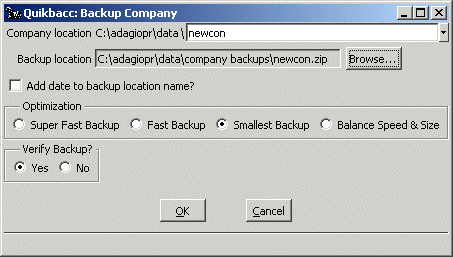
The window lets you confirm the (From) Company location and (To) Backup location paths. The default company to be backed up is the currently selected company, if one is selected. The default backup location is the most recent backup or restore location.
The Browse buttons let you select a company to back up and a backup location. The window also offers several more backup options.
If necessary to pick a company, press the Selector List icon at "Company location." In the Selector window, select the company you want to back up. (Click "Choose a different location" to browse to a different drive and directory, if necessary.) Click Select.
If necessary to pick a backup filename, press the Browse button at "Backup location." In the "Backup location" Browse window, select the location for the backup and enter a name for the backup file, if you want to give it a name different from the default. (Browse to the desired drive and directory, if necessary.) Click Save.
- It's good practice to append today's date to the backup filename so you will have some "backup backups." Click the "Add date" box.
- Click the Optimization and Verify Company options you want the backup to use and click the OK button.
The system creates a zip file of the company you selected in the location you selected with the name you entered or approved.
- Press any key to close the Zip box.
To Restore a backed up company
- Run System/Company/Restore.
- In the Browse window, select the company you want to restore. (Browse to the correct drive and directory, if necessary.)
- Click Open.
- In the Browse window, select the location for the restored company and enter a name, if you want to give it a name different from the default. (Browse to the desired drive and directory, if necessary.)
- Click Save.
The backup is quite fast. The Backup/Restore submenu also lets you use the Zip procedure to test the backup (a good idea before you restore), and list the backed up files. Use the slider in the Zip window to view the complete list.
General guidelines for making backups
Back To Top | Back To Main Tutorials Page
